Jailbreak
Author: MPG13
Jailbreaking gives you more control over how your device functions
This applies to:
- Electra: 11.0-11.1.2, 64-bit
- LiberiOS: 11.0-11.1.2, 64-bit [DEVELOPERS ONLY]
- Meridian: 10.x, 64-bit [DEVELOPERS ONLY]
- H3lix: 10.x, 32-bit
- G0blin: 10.3.x, 64-bit
- Yalu102: 10-10.2, 64-bit (Excluding iP7)
- Extra_recipe+YaluX: 10-10.1.1, 64-bit (Exclusively iP7)
- Saïgon: 10.2.1, 64-bit
- Phœnix: 9.3.5, 32-bit
- PanGu9: 9.2-9.3.3, 64-bit
- HomeDepot: 9.1-9.3.4, 32-bit
All jailbreaks on this page are Semi-Untethered. This means that after a reboot, your device will not be jailbroken. You must re-enter a jailbroken state from the app used to jailbreak. The app will expire seven days after installation. You must repeat the steps 1-4 to re-sign the app.
Requirements
- Cydia Impactor
- .ipa for the desired Jailbreak (linked above)
- Computer running Linux, MacOS, or Windows
Instructions
- Connect you iOS device to your computer. Make sure to trust your computer.
- Launch Cydia Impactor, open a file explorer (Nautilus, Finder, Windows Explorer) to the directory where the Jailbreak .ipa is saved.
- In Cydia Impactor, click the XCODE drop-down menu, and select "Revoke Certificates". Enter your Apple ID credentials when prompted.
- Drag and drop the jailbreak .ipa into the Cydia Impactor windows. Enter your Apple ID credentials when prompted.
- On your iOS device, navigate to "Settings>General>Profiles". Click on your email, and trust the certificate as prompted.
- Launch the app, and follow the on-screen instructions. Generally, this only includes pressing the "Jailbreak" button.
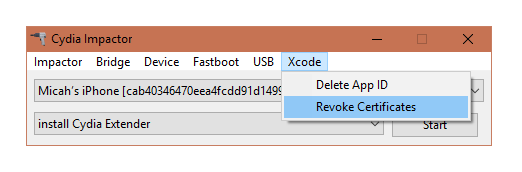
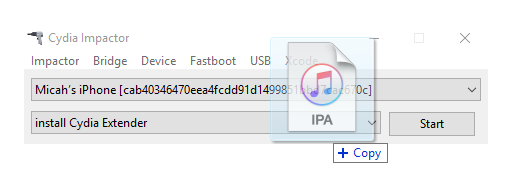
Congratulations! You've jailbroken your device!
Requirements
- Computer Running Windows
- 3uTools
Note: this will NOT work on later version iOS 6, please use P0sixspwn instead. If you discover any other incompatible versions, please let us know!
It is also not recommended to use this on versions outside of those listed directly above. If you are above iOS 9.0.2, please sideload the tool with impactor.
Instructions
- Download and install 3uTools
- Launch the program, and connect your iOS device
- Open the tab at the top of the program labeled "Flash & JB", and below it, the "Jailbreak" tab
- Find the tab on the right panel that corresponds to your iOS version
- If needed, press start, and watch the program run so you can follow any on-screen instruction
- Keep an eye out for on-screen instructions until the output tells you it has finished, and make sure to wait until the device has finished booting for the last time and cydia appears

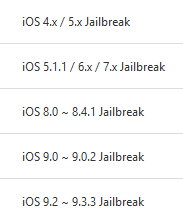
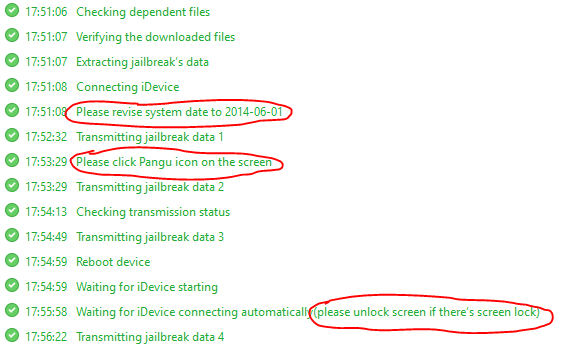

That's all! 3uTools is a very handy assistant as it offers many functions. If you feel like it, (cautiously) play around with it, see what it can help you out with!
Requirements
- Computer Running Windows
- P0sixspwn 1.0.8 for Windows
- iTunes 12.1.3
Instructions
Before we start, this is best performed on a fresh windows installation. If you can't, rename your iTunes folder in C:/Users/[USERNAME]/Music/ and uninstall all Apple software (iCloud, Apple Mobile Device Support, iTunes, everything by Apple unless it is a Windows Driver Package or Bootcamp!). In its place, install the version of itunes linked above.
- With the old version of iTunes installed, connect your iOS 6 device to your computer
- Launch the P0sixspwn EXE, and let it recognize your device
- Press the "jailbreak" button on screen, and let P0sixspwn run its process
- Wait for your phone to finish rebooting the last time, after p0sixspwn tells you it has finished.
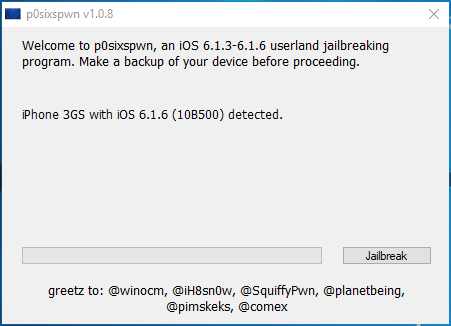
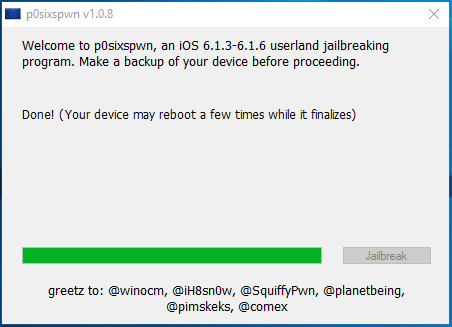
That's it! You're now jailbroken on the last skeumorphic iOS!
More tutorials to come!